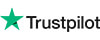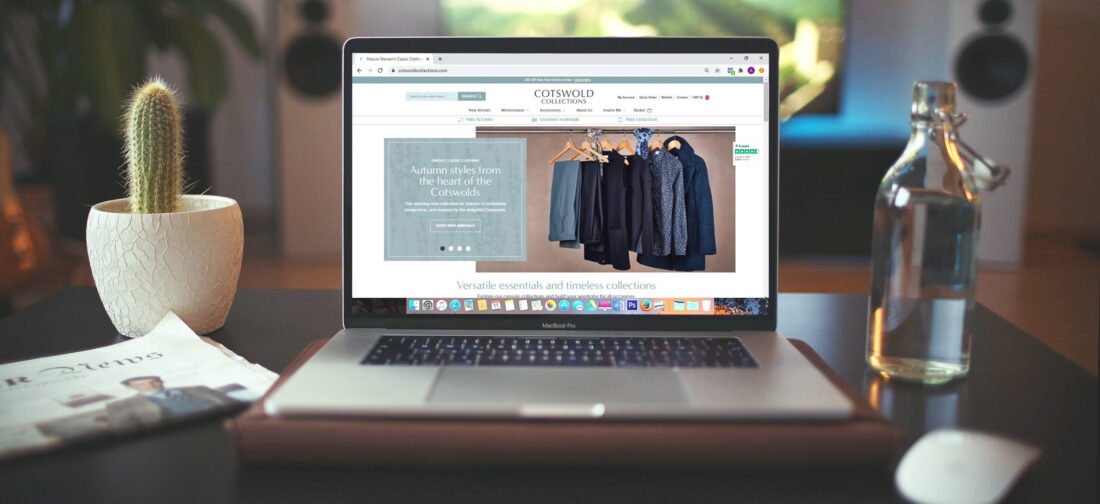
We’re hoping you’ve now had a chance to explore our new website, designed with you in mind. We hope you are enjoying our new simple and clean design, seeing new products and exploring the inspire me section. As it has now been two months since the launch of our refreshed website, we want to take this opportunity to go over some areas in more detail. We have previously published how to use our new featured lookbooks guide and this week we will be focusing on the new easier to use secure four-step check out process.

Our new checkout process has four simple steps with helpful tips to guide you through from basket to delivery, payment and confirmation. You will be able to systematically work through each of these steps and review all your order information in one place.
Once you’ve have found a garment you would like to buy, you will initially need to choose the colour, choose the length (where applicable), choose the size and click on ‘add to basket’. You will find these options next to the images of the garment as shown in the image below.
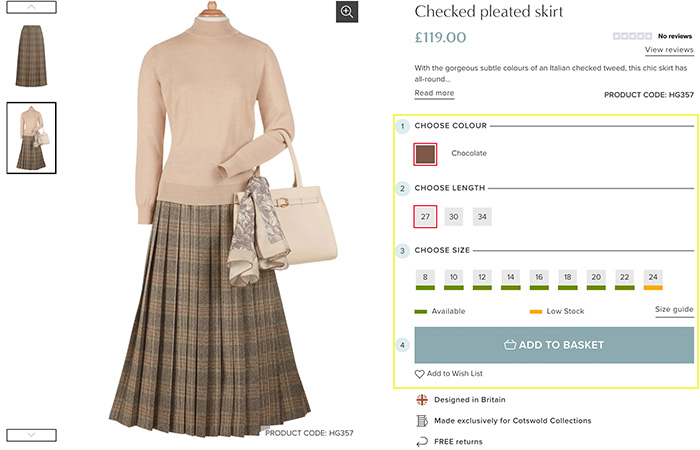
After you’ve clicked ‘add to basket’, a pop up will then appear to notify that you have added the garment to your shopping basket. If you have found everything you would like to purchase and were looking for, you can now click ‘view basket’, alternatively if you would like to continue looking you can click ‘continue shopping’.
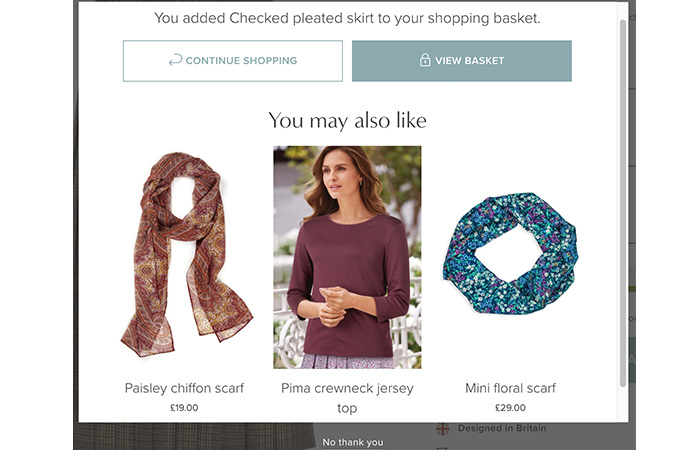
If you ever need to view your basket whilst browsing the site, you can also do this by clicking in the top right-hand corner as shown in the image below.
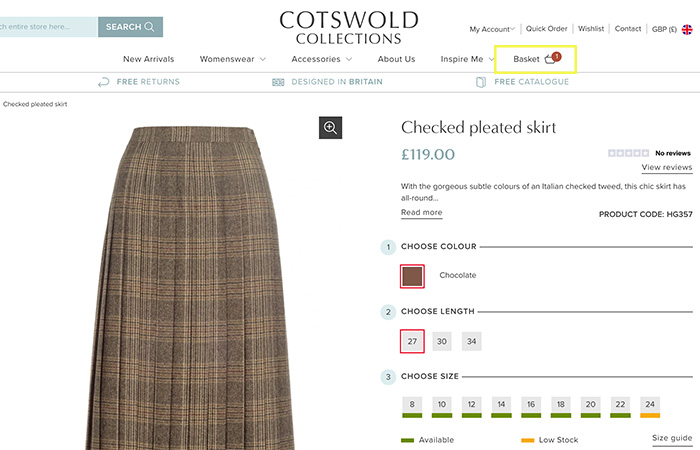
Step 1 – The Basket

After you have added all the garments you would like to purchase and are now viewing your basket, you have initiated the first step of the four-step checkout process.
Use this opportunity to review the details of your order, such as product size, colour and quantity, you can see this on the left-hand side of the screen on the desktop or at the top of your screen on mobile or tablet. If you would like to make any changes to your order, simply click on ‘edit’ and when you are pleased with the changes click on ‘update basket’.
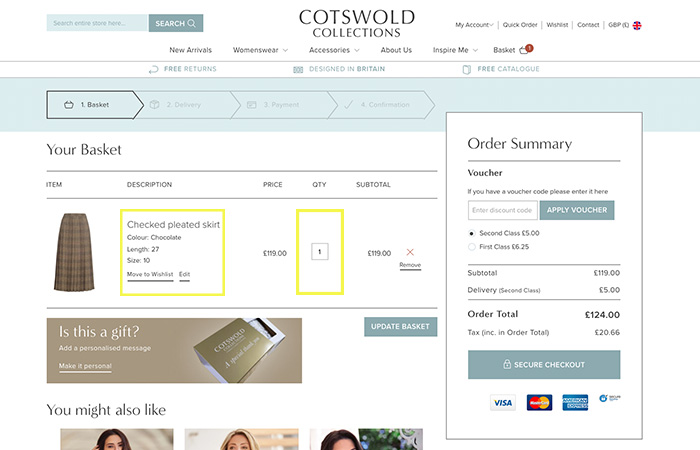
After you are happy with the basket contents, you can now click on the ‘secure checkout’ button which will proceed to step 2. If you are using tablet or mobile, scroll down to see this button.
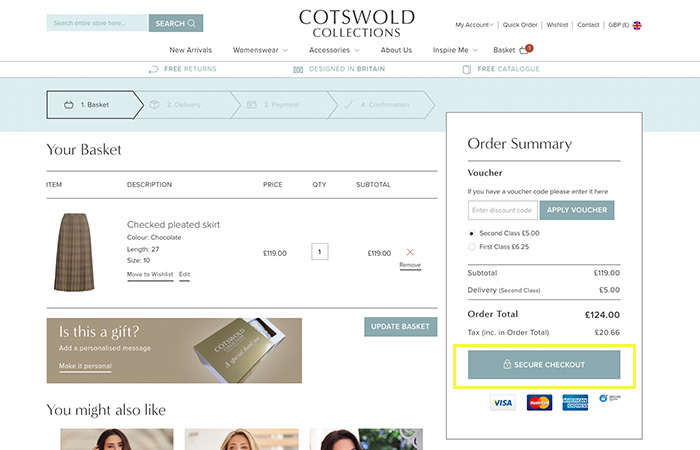
Step 2 – Delivery

When you proceed to step 2 you will have the opportunity to sign in. If you are an existing customer you can sign in at this point, which will save you time by allowing you to select from your existing addresses. If you’re new to shopping with us or do not have an online account, you can continue by checking out as a guest and will also be given an option to create an account after checkout.
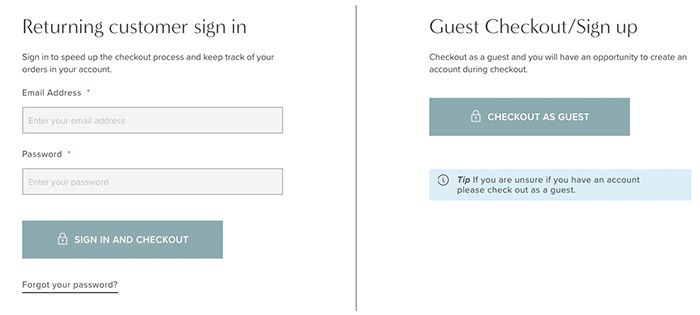
If you are checking out as a guest, you will now need to fill in your contact details, including email address, name and the postal address to which you would like your garments delivered. If your billing address is different to your delivery address, don't worry you can enter a different billing address at the next step.
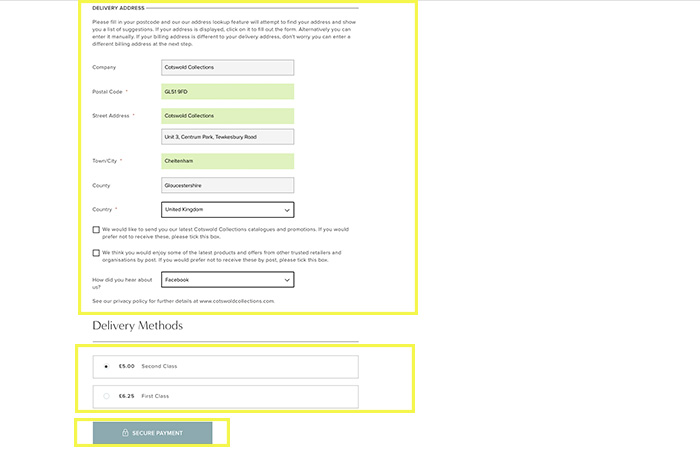
On this page, you will also be given the option to choose between first- or second-class delivery.
Once all the information is filled in, the boxes will turn green to show it is completed. If you’re signed in some of this information will be automatically filled out for you from your saved account details. After you are happy with the details, click on the ‘secure payment’ button to proceed to step 3.
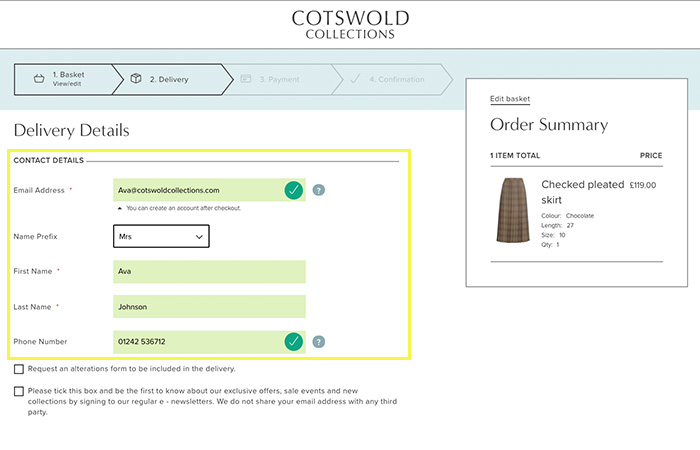
If you see any highlighted red boxes, this means there is an error or mistype in this box, which needs your attention. We have added tips in the form of a question mark next to some of these boxes to help you with an error should one occur. Once corrected, the box will show in green.
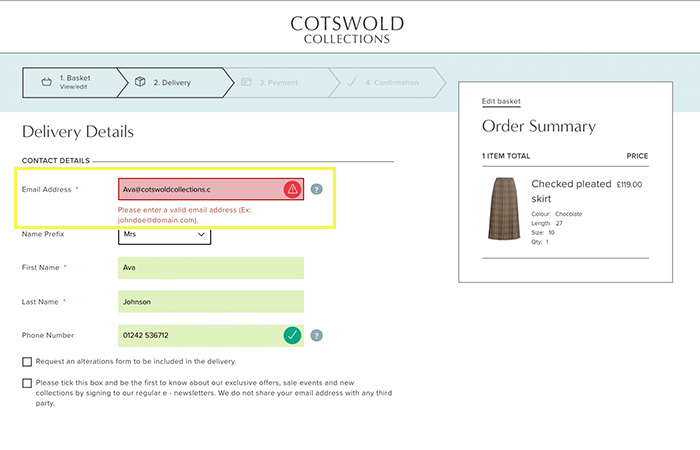
Step 3 – Payment

If you have a discount code, and you have not already applied it you can do so at this point. Any discount will then be shown on the right-hand side of the screen in your order summary. When you are happy with the order, you can start to fill in your secure card payment detail. If you have chosen to checkout as a guest, you will need to create an account to be able to use discount codes.
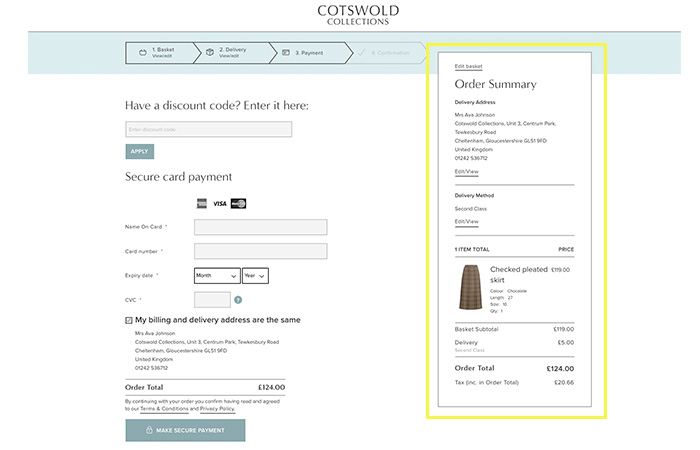
If your billing address is different to your delivery address, please untick the wording below stating, ‘my billing and delivery address are the same’. By doing this you will be shown a new address field that you can fill out with the correct billing address information. If your billing address is the same as your delivery address you do not need to edit this section.
Once you have completed your secure card details and confirmed your billing address is correct you can click on the ‘make secure payment’ button at the bottom of the page to proceed to the final step.
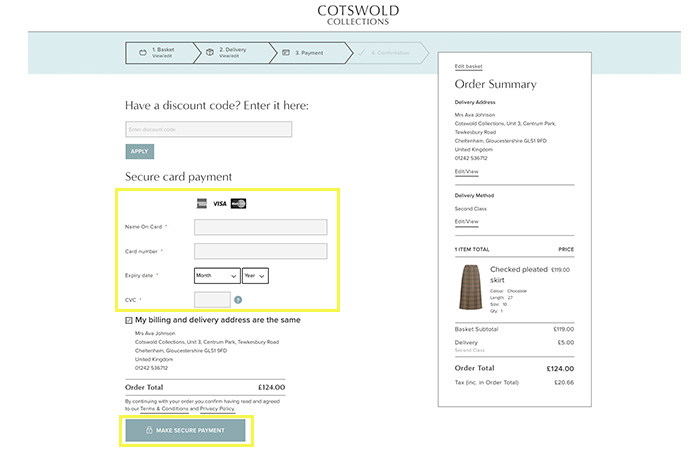
Step 4 – Confirmation

Occasionally, you will be redirected to a verification page in which you will be asked by your bank to provide authentication details to complete your purchase. It aims to make your online transactions secure, fast and convenient for purchases you make online.
Your order is now complete, and you will now be directed to the order confirmation page where you can make a note of your order number. You will also shortly receive a confirmation email, which will also include your order number, order content and delivery details. If you need to make any changed to the order, please call our friendly customer service team on 01242 536712.
If you have used guest checkout, and haven’t created an account yet, you will be shown the option to do so at this step. Having an account with us will save you time next time you place an order by allowing you to select from your existing addresses. You will also have access to our new wish list feature, allowing you to create a saved list of your favourite products and therefore, you can revisit them all in one place.
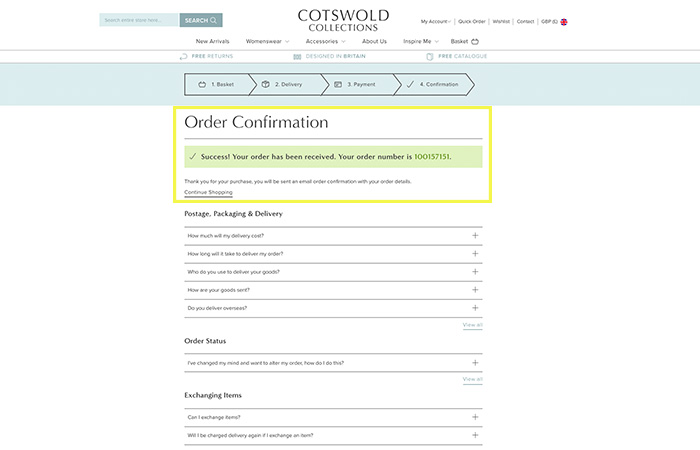
We’ve designed this around you, and we appreciate any feedback you may have. Are there any elements of the website you have found helpful or would like any further details on? Let us know in the comments…